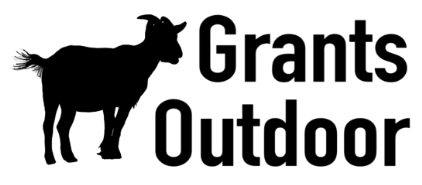Christmas Light Troubleshooting
Problem: Lights Are Not Turning On
Start by following these steps:
- Check if the outlet is working. Plug in another device (like a phone charger) to verify if the outlet is functional.
- Make sure the GFCI outlet hasn't tripped. If it has, press the reset button and check if the lights turn on.
- If the outlet works, check the timer or extension cord. Ensure that the timer is set correctly and the extension cord is not damaged.
If the lights still aren’t on, continue to check the light strand:
Check the Light Strand
Inspect the light strand for the following issues:
- Look for visible damage to the wire, such as fraying or cuts.
- Ensure that each bulb is properly seated in its socket. A loose bulb can cause the whole strand to go out.
- If you see a burnt-out bulb, replace it immediately with a new one.
After checking the strand, try the following:
Problem: Some Bulbs Are Working, Others Are Not
If some bulbs are working and others are not, follow these steps:
- Identify the section of the strand where the bulbs stop working. The issue is likely around this area.
- Gently twist each bulb in the sockets of the non-working section to ensure they are making proper contact.
- If that doesn’t work, try replacing a bulb in the non-working section. Sometimes a single bad bulb can cause an entire section to fail.
- If the strand still doesn’t work, there may be a fault in the wiring. Replace the strand if necessary.
Problem: Lights Are Flickering
Flickering lights are often caused by loose connections or unstable power flow. Here’s how to fix it:
- Check if the bulbs are securely fitted into their sockets. Loose bulbs can flicker due to poor contact.
- Inspect the extension cords and connections for any loose plugs or faulty wiring.
- Ensure that the power load isn’t too high for the outlet. If you're using multiple strands of incandescent lights, you may be exceeding the wattage limit.
- Try plugging the lights into a different outlet or use a different extension cord to see if the flickering stops.
Problem: Lights Are Dimming
Lights dimming can indicate that the total power load is too high, especially with long strands. Try these steps:
- Check the total number of lights on the outlet. If you’re using incandescent lights, the wattage may be too high for the outlet.
- Switch to LED lights, which consume far less power and allow for more lights to be connected per outlet.
- Break up long strands of lights into smaller sections, each powered by a different outlet.
- If the lights continue to dim, you may need to inspect the power source or consider using a different circuit to reduce the load.
Problem: GFCI Outlets Keep Tripping
If your GFCI outlet keeps tripping, follow these steps:
- Inspect the connections for any moisture. Wet plugs or sockets can cause GFCI outlets to trip. Dry them thoroughly before resetting the outlet.
- Check if the extension cord or light strands have any exposed wires. Damaged wiring can short out the circuit and trip the GFCI.
- Ensure that the total wattage of your lights is within the limit for the outlet. Too many lights on one circuit can cause overloads.
- If the GFCI keeps tripping, even after inspecting all connections, you may need to replace the light strand or extension cord causing the issue.
Problem: Avoiding Outlet Overload
Outlet overload can cause circuit breakers to trip or lights to dim or flicker. To prevent this:
- Calculate the total wattage of all connected light strands. For LED lights, you can connect more strands per outlet. For incandescent lights, limit to 200-250 bulbs per outlet.
- Use multiple outlets for large displays. Try to distribute the power load evenly across several circuits.
- Use timers to turn lights off automatically, reducing the overall load and preventing overheating or power surges.
- If possible, upgrade to a higher amperage outlet or dedicated circuit for large installations.
By managing the power load correctly, you’ll avoid common issues like dimming, flickering, or outages due to overload.